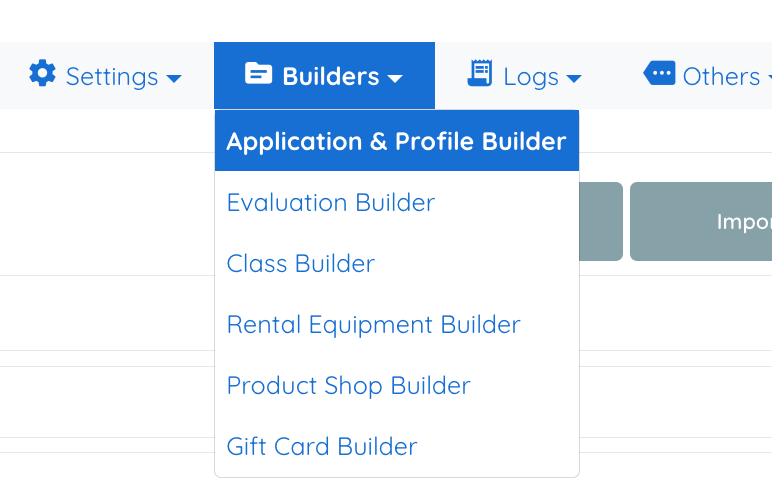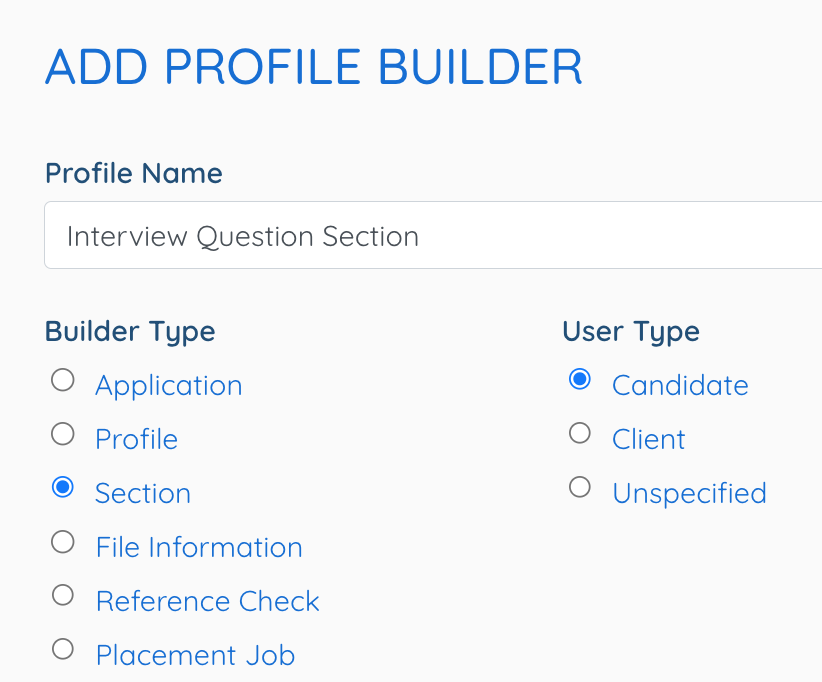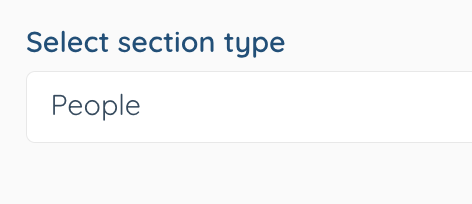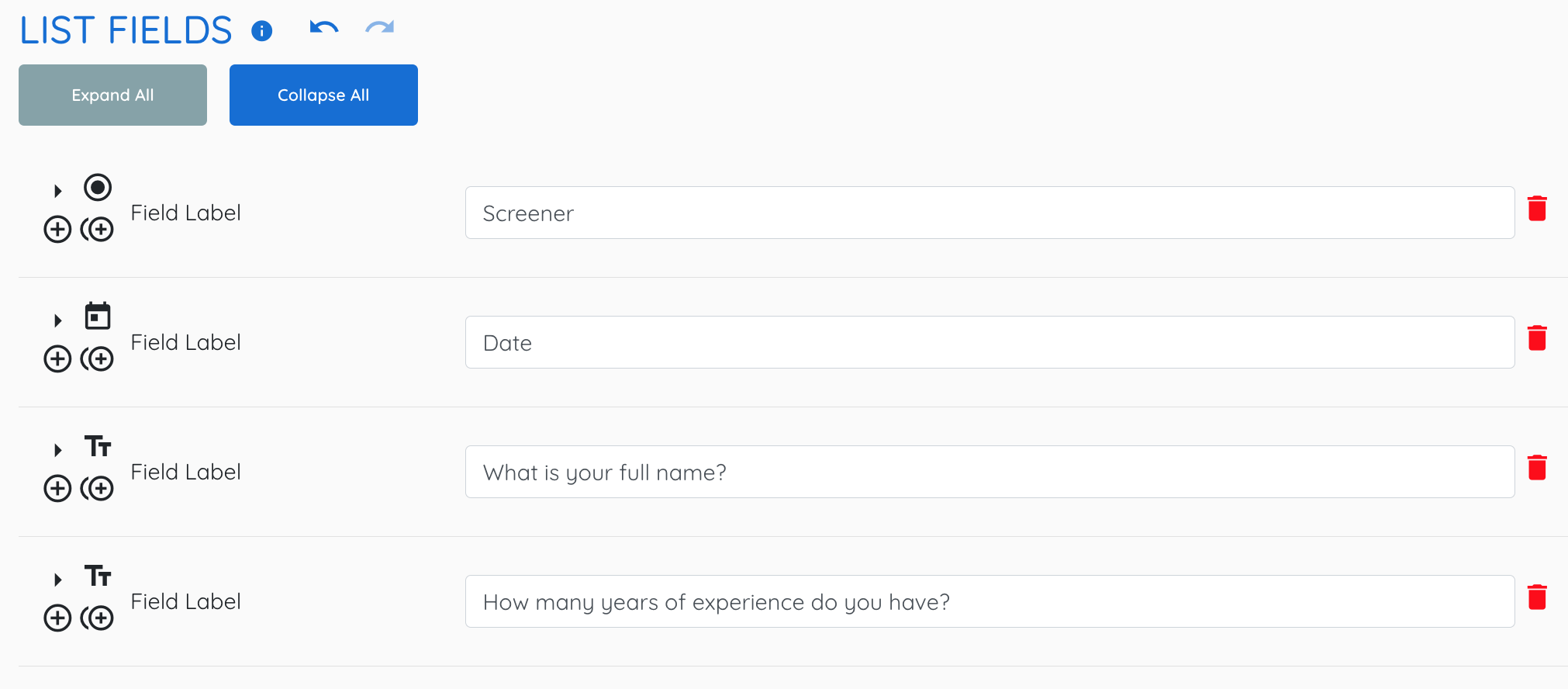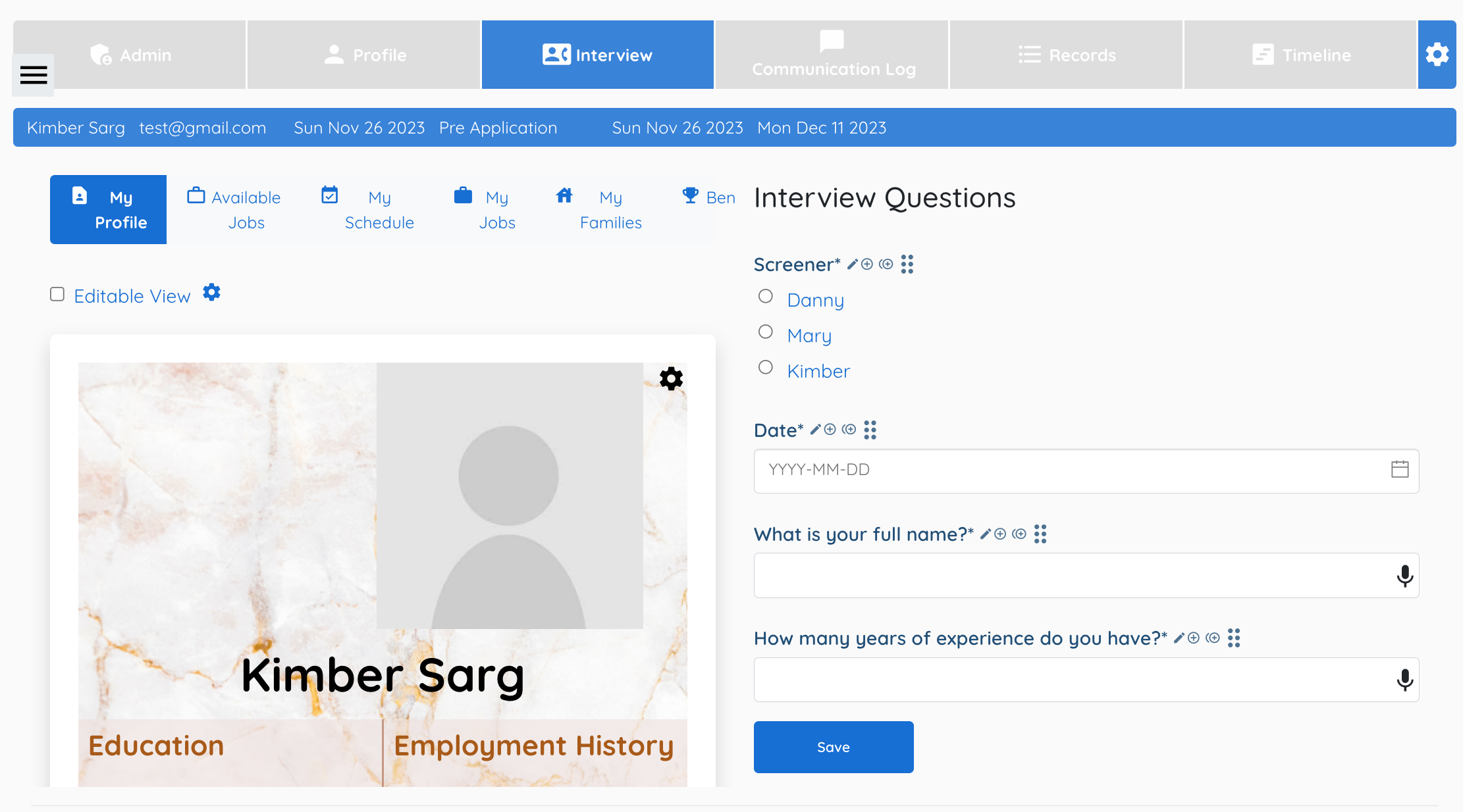Replace default interview and screening text boxes with the features of sections.
1. From Mission Control select Builders.
2. Select Application & Profile Builder.
3. Select Add.
4. Name the Profile.
5. Select Section.
6. Select the User Type.
7. Select People as the section type.
8. Create the fields of this section that apply for the needs of an interview.
9. Select Save.
10. Select the profile it will be used for. (Example is Candidate Profile)
11. Select Add to insert the section.
12. Example:
- Field Label Interview Questions
- Profile Label: Interview Questions
- Field Type: Section
- Section Builder: Interview Questions 1
- Section Other Properties: Only Show in Interview Panel
Must use Section Other Properties: Only Show in Interview Panel
13. Test this by selecting a Candidate and selecting the Interview Tab to view the new addition on the right.