Create groups of candidates or clients to mass email and avoid adding filters or personally selecting each person to receive an email blast.
1. From Mission Control select Others.
2. Select Email/SMS/Push Notification Blaster.
3. Select Create List.
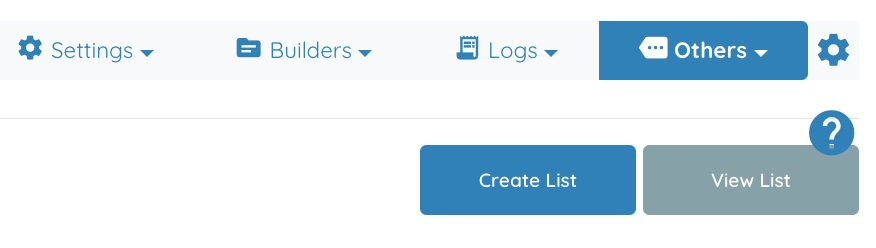
4. Add the information about this Mailing List.
Example:
5. Back at Mission Control select Clients, if the email list will be to group clients. Or, select Candidates if the email list will be to group candidates.
6. Select a Client or Candidate and select Add to Mailing List.
7. Choose which Mailing List to add the Client or Candidate into.
8. To Use this Mailing List.
9. Select the Mailing List.
10. Select a template or write an email.
Now It’s Your Turn.
Create a Mailing List for clients or candidates and add a few of those users.
Then, try creating an email and blasting it to your new Mailing List.
Tip: In trying this out, create a Mailing List of Test Users.




